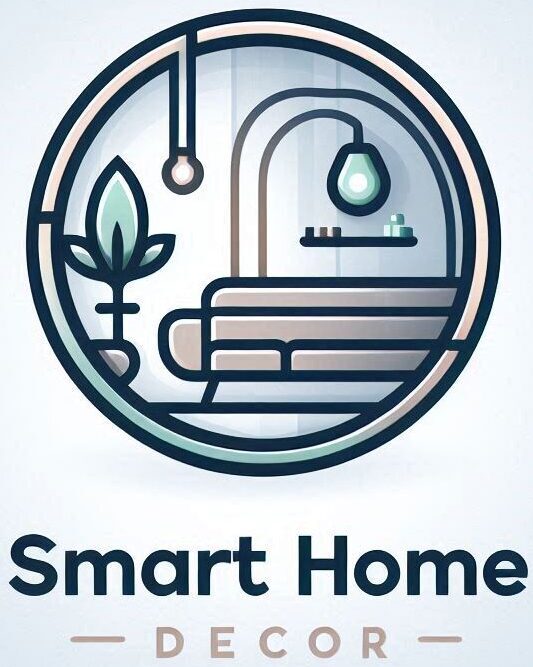Smart lighting is popping up in more homes than ever, giving people control over their lights using smartphones, voice assistants, or even schedules. As cool as it sounds, these systems can sometimes be frustrating if things don’t work as expected. From connection woes to finicky light bulbs, there’s a lot that can go wrong. I’m breaking down the common headaches, how to fix them, and what you’ll want to keep in mind to keep your setup running smoothly.

Common Problems with Smart Lighting and What to Watch Out For
Many people jump into smart lighting because it seems like a quick upgrade, but just like with other tech, there are a few bumps along the road. Typical issues include lost connections, devices not responding to commands, and sometimes even lights turning on or off for no apparent reason. Here’s a quick rundown of what can throw your smart lights off track and why being aware of these problems helps you get ahead of them.
- Unstable WiFi: Most smart lights rely on your home WiFi. Any hiccup in your network and those bulbs start acting up or stop responding completely.
- App and Firmware Glitches: The apps or the bulbs themselves might have software bugs or need updates. Sometimes just updating fixes weird behavior.
- Compatibility Mix Ups: Not every bulb gets along with every hub or voice assistant. Forgetting to double check compatibility can lead to a lot of headaches.
Having a grip on these common issues makes it much easier to find a solution. Most issues can be handled without calling in tech support.
What Are the Risks of Smart Lighting?
Smart lighting comes with some perks, but there are also a few risks and concerns worth having on your radar. From privacy worries to power pains, here’s what you need to know before installing smart lighting all over your home.
- Privacy Risks: Connected lights can log usage data and sometimes send info back to the manufacturer. If your network isn’t protected or if you don’t lock down your cloud accounts, hackers might try to gain access. Using strong, unique passwords and enabling two factor authentication makes things safer.
- Security Vulnerabilities: If your smart bulbs or hubs aren’t regularly updated, they can become targets for cyberattacks. Old firmware can create loopholes for hackers.
- Dependence on Stable Internet: If your home network goes down (or if service cuts out), smart lights may not respond. Some still work like regular bulbs, but fancy features, like voice controls or custom settings, are not available until you’re back online.
- Power Outages and Hardware Longevity: Like other electronics, these bulbs are sensitive to power surges and outages. Sometimes, frequent power interruptions can glitch the internal software, requiring a reset.
I’ve found that keeping devices and apps up to date and understanding what data your devices collect is pretty important if you want to enjoy smart lighting safely.
Why Won’t My Smart Devices Connect?
This is hands down one of the most common and frustrating problems with any smart lighting system. If you’re stuck with bulbs, switches, or hubs that just won’t show up online, there are a few things you’ll want to look at:
- WiFi Band Issues: Many smart bulbs only work on the 2.4GHz WiFi band, not 5GHz. If your phone or bulb is on the wrong band, it might not connect. Check your router settings and be sure your devices are joining the same network.
- Out of Range: WiFi and Bluetooth both have range limits. If your bulb or switch is too far from your router or hub, it may keep disconnecting. Moving your hub or using WiFi extenders can help.
- App Permissions: Some lighting apps need location or Bluetooth permission to set up devices. If you haven’t allowed those, setup may not finish properly.
- Device Limits: Some low cost routers or hubs only support a limited number of connected devices. Exceeding that limit might silently block new connections.
- Incorrect Passwords: Entering the wrong WiFi password (or changing your WiFi later without updating your devices) can stop connections cold.
I’ve fixed most connection issues by resetting my router and making sure all the devices are using the same WiFi band. If that fails, deleting the device from the app and setting it up again usually does the trick.
Quick Fixes: Solving Connection and Control Problems
The good news is, most smart lighting problems have quick solutions. If a light refuses to turn on or off, or you get those annoying messages that your bulbs are “offline,” try these steps:
- Check your WiFi signal. Weak spots or dead zones can interrupt communication between your lights and your hub or phone. Moving your router or using a range extender is often helpful.
- Power cycle your bulbs and hubs. Turn the bulb off and back on, or unplug your hub for about 30 seconds. This can force a fresh connection to your network.
- Update your app and device firmware. New updates sometimes resolve bugs that keep lights from responding. Be sure you’ve got both the latest app and the newest firmware for your bulbs.
- Check your network settings. Double check that your router isn’t blocking your smart home devices with a firewall or MAC filtering.
- Clear any conflicting schedules or automations. Sometimes, smart bulbs get conflicting commands from different apps, especially if you’ve set up automations in both your lighting app and your smart speaker. Keep routines simple and avoid duplication.
If these steps still leave you in the dark, consult your bulb’s user manual or help forum. Some devices have quirky reset procedures or need special steps for a deeper troubleshooting session.
Other Headaches: Flickering, Color Problems, and Random Shutdowns
Beyond connection problems, these bulbs have a few other issues worth knowing about. Here’s what usually trips people up and what to try to make things right:
- Bulb Flickering or Buzzing: This happens when a bulb isn’t compatible with your dimmer switch, or when voltage in your home fluctuates. Try using bulbs with their factory recommended dimmers or bypassing switches to see if the problem goes away.
- Wrong Color or Brightness: If you command a warm white and get bright purple, there may be a bug or delayed app update. Resetting the bulb and recalibrating through the app can bring things back to normal.
- Random Shutdowns: Power interruptions, overheating, or internal glitches cause some bulbs to turn off unexpectedly. Make sure your bulbs are installed in open fixtures (for airflow), and try updating firmware or resetting if it happens often.
Flickering and Dimming: What Causes It?
I’ve seen a lot of flickering when friends try to pair smart LEDs with older dimmer switches. Most smart LEDs are made for standard on/off switches, or they have a built-in dimmer you use through the app. Double check what your bulbs require. The manufacturer’s website usually lists compatible dimmers.
Lost Scenes or Automations
Sometimes, scenes or automations disappear after an app update or switching out a hub. You’ll likely have to recreate these routines. Making a quick backup or taking screenshots of your existing automations can speed up the process if you ever need to start over.
Things to Keep in Mind Before Investing in Smart Lighting
Jumping into smart lighting can definitely transform your home, but it’s helpful to think ahead. Here are a few things I always suggest checking:
- Network Capacity: Look at how many smart devices your WiFi can handle at once. More lights and plugs mean more strain on your network, especially if you’re also streaming or gaming.
- Backup Controls: It’s smart to buy bulbs or switches that can still be used manually. If your WiFi goes down, you don’t want to be stuck in the dark.
- Long Term Support: Check if the brand updates their apps often and if they have decent customer support. Sometimes cheaper bulbs get abandoned, leaving you stuck when software glitches pop up.
- Power Usage: Smart bulbs do use a little power even when “off” so they can stay connected. It’s not a lot, but if you’re adding dozens of them, it can add up on your electric bill.
Security and Privacy Settings
Be careful with the permissions you grant your lighting apps. Only enable the ones you absolutely need, and steer clear of apps that demand mic or location access without a clear reason. Always update your passwords whenever you add a new device or switch hubs.
Advanced Tips for a Trouble-Free Smart Lighting Setup
If you want to avoid the most annoying issues, here are a couple things you can do from the start:
- Use a Dedicated Smart Home Network: Setting up a separate WiFi network just for your smart devices helps isolate them from your main devices, making things both safer and less likely to slow down the rest of your network.
- Group Lights by Room in Your App: This helps with bulk commands and prevents confusion when adding automations later on.
- Schedule Regular Firmware Checks: Mark a calendar reminder to check for app and firmware updates every month or so. Most bugs and vulnerabilities get fixed with updates.
If you’d like an even smoother experience, consider looking at mesh WiFi networks. These systems extend WiFi coverage and prevent dead zones in large homes or apartments loaded with smart devices, letting your controls work everywhere with fewer headaches. It can be a bigger investment up front, but makes managing multiple smart lights and gadgets much easier long term.
And, if you care about mood and ambiance, experiment with presets and color settings in your app. Try out different color temperatures for morning versus evening or set custom scenes for movie nights and dinner parties. This not only lets you make your space cozier but also gives you a chance to spot any quirks early on, so you can fix them before they get bothersome.
Frequently Asked Questions
Here are some questions I hear all the time about smart lighting and troubleshooting:
Question: What’s the quickest way to reset a misbehaving smart light bulb?
Answer: Quickly toggle the light off and back on five times (check your bulb’s instructions for the exact reset method). This usually forces it into pairing mode.
Question: Can smart lighting work without WiFi?
Answer: Some smart bulbs use Bluetooth or Zigbee and don’t require WiFi, but most features (and voice controls) work best when you have a stable internet connection.
Question: What happens during a power outage?
Answer: The bulbs will act like regular lights during a power cut; no automation, just basic on/off when power comes back. Sometimes you’ll need to reconnect them to your app afterward.
Question: Do smart bulbs use electricity even when turned off?
Answer: Yes, they use a tiny bit of power to stay connected, called standby power. Usually it’s very low, but something to know if you’re watching your energy use.
Smart lighting systems keep evolving and, despite their quirks, remain a fun and functional part of the connected home. Keeping an eye out for common issues and staying on top of updates will help you enjoy an easier, brighter experience with your smart lights.